Mastering Your Smartphone's Native Camera AppBROWSE PRO MOBILE BUYERS GUIDE
A lot of guides teach you how to make the most of your iPhone with 3rd party apps to control your camera… In this guide, I’m only going to break down things you can do within the native iPhone camera app. You can view my essential content apps here.
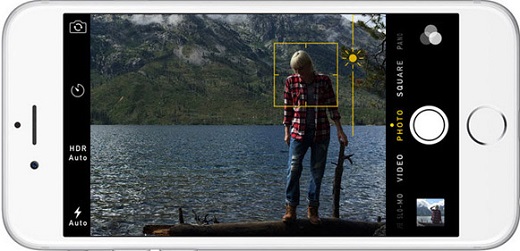
- Adjusting Exposure
- Adjust Exposure Manually – In the built-in Camera app, start by tapping to set focus. Then simply swipe up or down to adjust exposure (brightness).
- Swipe up to make the image brighter, or down to make it darker – When the brightness levels look good, tap the shutter button to take a photo.
- Use Exposure To Change The Mood Of A Photo
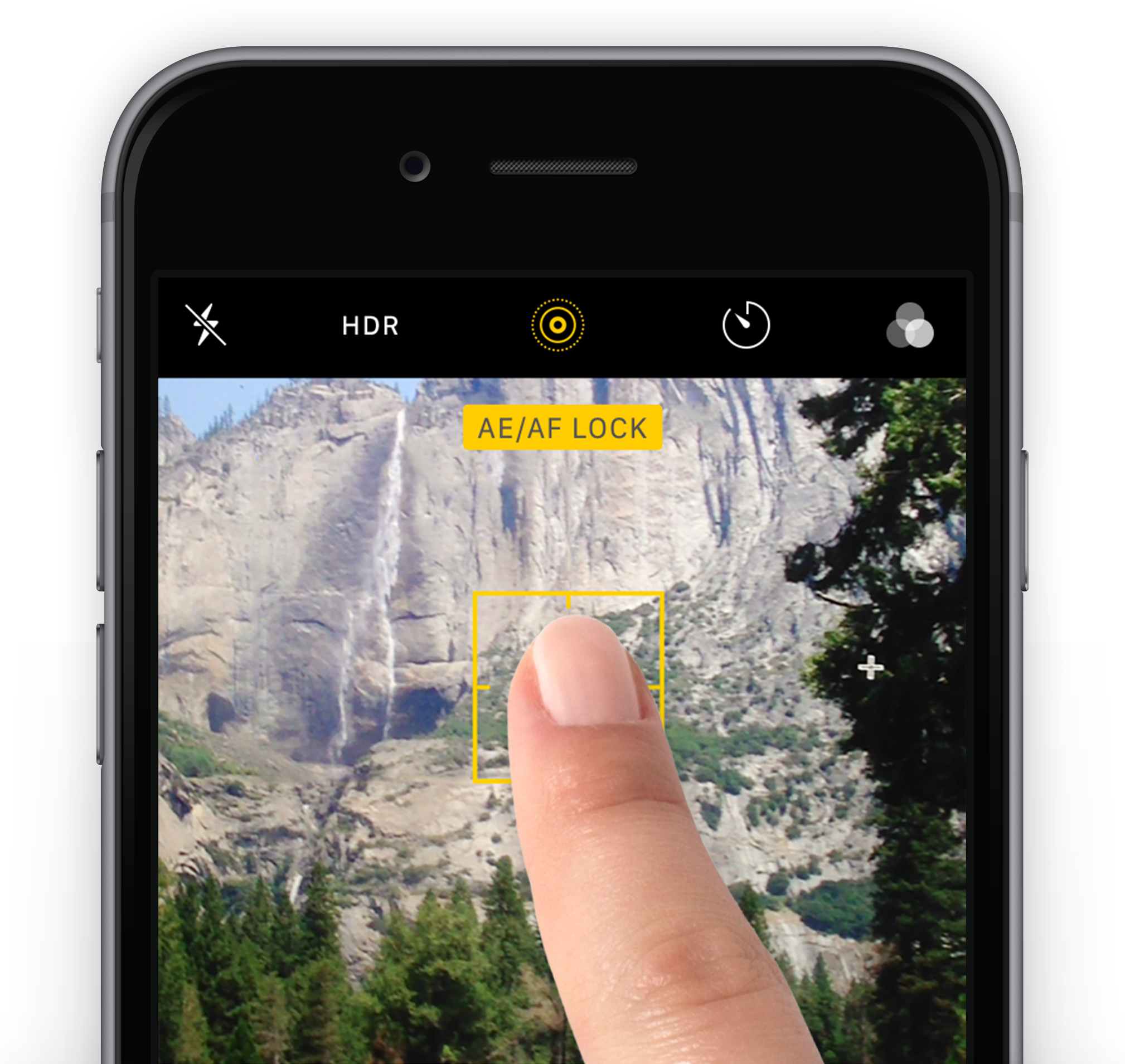
- Focus Control
- In the built-in Camera app, simply tap the screen where you want to set focus. A yellow square indicates your focus point.
- When you take the photo, the area you tapped on will be in sharp focus.
- Tap & hold to lock the focus with AE/AF Lock
- Another useful feature is AE/AF Lock. This iPhone camera setting lets you lock the focus point on a certain area.
- To activate AE/AF Lock, tap and hold the screen for a couple of seconds until you see AE/AF LOCK in yellow.
- The focus point will remain locked, even after taking a photo.
- This is perfect for situations where you want to take several pictures of the same scene. You can take as many photos as you want without having to set the focus point for each new shot.
Mobile Content Mastery | E-Book - Lessons:
***This guide is still in the process of being published. Please fill out the form below to join email list & I’ll be sure to notify you when it’s done 🙂
Join My Mailing List
Signup to receive updates about my latest products, free resources, blog posts & buyers guides. Just enter your name & email to join my mailing list. You’ll be the first to get notified!
All the fields are required